- What is Searchkoro.com, and how does it help businesses grow?
- Steps to Access Searchkoro.com
- Step 1: How to Select the Right Plan for Your Business
- Step 2: How to Add Primary Listing / Business Details?
- Step 3: How to Select the Right Business Category & Services?
- Step 4: How to Set Up Business Hours?
- Step 5: How to Add Social Media Platforms
- Step 6: How to Add Frequently Asked Questions: FAQs
- Step 7: Add More Info:- Business Description
- Step 8: Add Media Section to Your Business Profile
- Step 9: Add your Email Address
- Step 10: Save and Preview Your Business Profile
- Step 11: Pay and Publish Your Business Profile
Today, 90% of customers search for products and services online before they buy them. If you can display your products properly, they will buy.
Well, searchkoro.com is the modern business directory that helps display your products and services and helps your business grow.
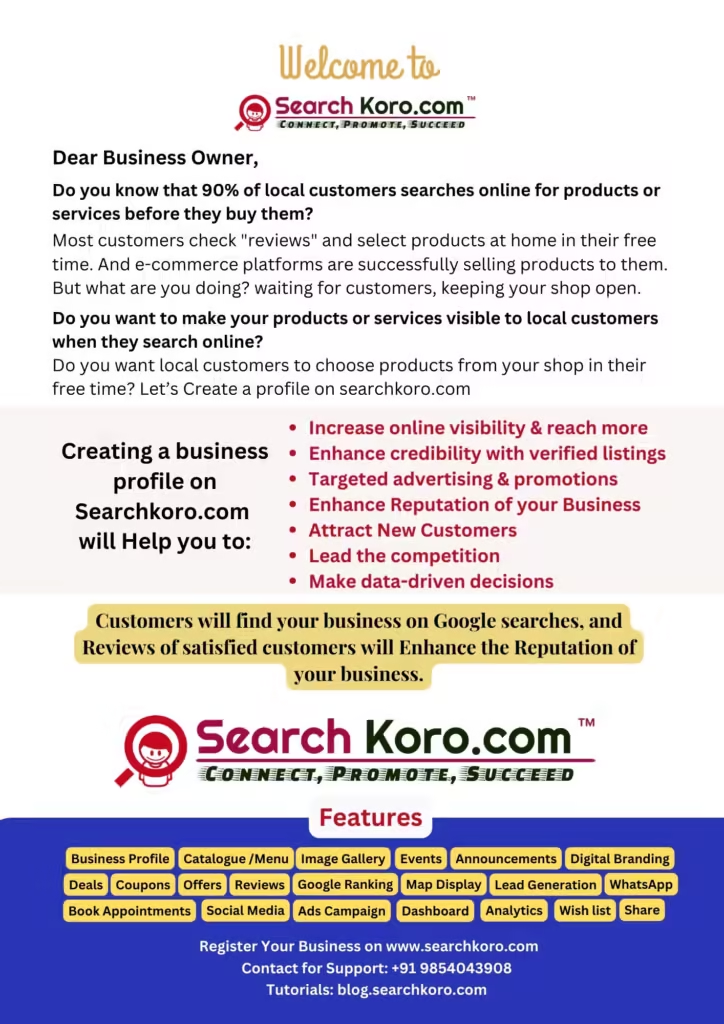
Let’s explore how searchkoro.com can help businesses grow.
Searchkoro.com can help you grow your business in many ways. You will learn slowly. But here are the most important 10 points
- Digital Store: When you register your business on searchkoro.com, it will be your digital shop. You can display all products or services.
- Product Display: Create a digital menu or catalogue to highlight your trending products and services.
- Digital Marketing: To attract more customers, you can create offers and discounts.
- Promotion: To promote your business, You can create events and announcements
- Branding: Searchkoro.com is a hybrid directory that helps you popularise your business, online and offline.
- Freedom of Doing Business: Customers can see your products or services sitting at home. They can select the products and visit your store to check and buy them.
- Google Rank: When someone searches for products online, and if your shop is within 10 kilometers, Google will show your shop.
- Social Media Connection: Sharing a small link to your social media, can make your shop visible to thousands of people.
- Review system: Even a small customer review can build trust with thousands of people.
- Ads Campaign: You can also run budget-friendly add campaigns on searchkoro.com to promote your business
Therefore, follow this video tutorial to register your business on searchkoro.com, and grow your customers.
On this page, you will watch the step-by-step video tutorials on how to use Searchkoro.com for your business to grow.
What is Searchkoro.com, and how does it help businesses grow? #
Searchkoro.com is a modern business directory designed with an intelligent algorithm to help businesses grow in the age of booming e-commerce. Watch the video for more details:
Steps to Access Searchkoro.com #
- Go to Searchkoro.com
- Click the “+ Add Listing” button
- Select a suitable plan for your business.
- Three plans are available (Premium, Basic, and Starter), and I recommend you select the premium.
- Click the “Choose” button. You will be redirected to the “Submit Your Listing” page.
- Watch the video given below!
Step 1: How to Select the Right Plan for Your Business #
Step 2: How to Add Primary Listing / Business Details? #
In this step, you have to provide the details of your business, service, or as an expert.
- Business Name, Service Name / Expert Name:
- Full Address: There are three options available: (Search by Google, Manual Co-ordinates, and Drop Pin), I suggest you choose the “Drop Pin” option for better results.
- Select your Area / Panchayat / Municipality: Start typing the first few characters in the text box. Select the place from the drop-down list.
- Contact details: Add mobile, WhatsApp number, and the website URL if you have any.
- Watch the video given blow.
Step 3: How to Select the Right Business Category & Services? #
However, this section is very important for your business, select the type of business or service you are offering. Click on the text box, and a drop-down list will appear, Start typing the first few letters, and you will find your business category.
Watch this video for more info
Step 4: How to Set Up Business Hours? #
Again, you can set the business hours in this section. Searchkoro.com provides a comprehensive business hour option, with weekdays and weekends to highlight your timings. It also provides setting your business hours in two slots.
Watch this video for more details:
Step 5: How to Add Social Media Platforms #
Additionally, you can integrate your social media platforms with your digital storefront, so that your friends and followers can visit your store. Searchkoro.com provides the most engaging five social media platforms, such as Instagram, YouTube, LinkedIn, Facebook, and Twitter. Therefore, utilise your social media to build your band online.
Watch this video for more details:
Step 6: How to Add Frequently Asked Questions: FAQs #
However, Frequently Asked Questions are helpful for business owners to filter out less-potential customers from sending enquiries, and on the other hand, buyers can make informed decisions before even visiting the shop. It also enhances transparency and builds trust.
Watch this video for more information:
Step 7: Add More Info:- Business Description #
In fact, this section is more important for your business to rank on Google, Write the description of your business carefully. If you need help in writing this section or even setting up your digital storefront, you can contact our support team to arrange an expert for you.
However, the tags and keywords are equally important for your business to get highlighted on search engines. Besides, the tags and keywords are the words and search terms that users type on Google or any other search engine to search for products or services. Writing proper keywords can help Google highlight your store on the first page of Google’s search result page organically.
Watch this video for information:
Step 8: Add Media Section to Your Business Profile #
In this section, you can add a video, an image gallery, and a featured image for your storefront to make it appealing and attractive to your audiences. Remember to follow the image size and resolution guide properly, or you can contact the support team of Searchkoro.com.Create a stunning look for your business profile with a professional business video, and image gallery.
Watch this video for more information:
Step 9: Add your Email Address #
Moreover, to run your digital store you need to have a working e-mail address, enter your e-mail address here and you will receive your user ID and password into this e-mail address from serachkoro.com. Once your business listing is approved, you will receive an email from serachkoro.com.
Watch this video for more information:
Step 10: Save and Preview Your Business Profile #
After entering your email ID, click the check box given just before the “I Agree” button. You will notice that the “Save & Preview” button is turned green, then click the “Save & Preview” button. You will be redirected to the newly created storefront page for your business with the details you have just entered.
Watch this video for more information:
Step 11: Pay and Publish Your Business Profile #
Now, to publish your listing, you have to click the “Pay & Publish” button. Then you will be redirected to the “Payment Checkout” page, where you have to check the “Radio Button” just before the “Razor Pay” marked in the image below and the “Proceed to Next” button turns green.
Watch this video for more information:
I hope you have learned the process of registering your business on searhkoro.com.




